So… I have this process with my calendar. Well, If I am honest, I have many processes with my calendarS (yes, plural), but I have this main one that I will talk about now. Before I do, I want to say a few things about calendaring.
I learned part of my current way of calendaring from Anastacia Brice and modified it to fit my style and the way I work. It has been and continues to be, an evolving process.
When I first became a Virtual Assistant, I was used to being a director in charge of 35 employees in a corporate environment, but with one main focus and set of goals day-to-day. That is quite different than supporting 3, 4, or 5 clients on a high-level.
Interestingly, I see that my most successful clients follow a similar calendaring process. They have days they create, days they coach, days they deal with their businesses, and days they focus on their self-care. This has made an impression on me for various reasons. It has helped me see the fruition that comes from segregating time in this way. They are powerfully effective because they carve out chunks of time to fit their needs. It also makes them ideal clients for me. They chunk their time into manageable segments, and I work best when I chunk my time. Knowing their “chunking-schedule” allows me to best work with it in my structured chunking.
Here is my dependable high-level calendaring process view:
I begin in Excel. I have a spreadsheet I designed to hold each day of the month in 15-minute increments. On this sheet, I plan how I will spread out the work I have for that particular month before I plot it into iCal. It’s an important, centering step in which I can see the whole month in my color coding method. iCal will not allow for this detailed of a view at the month level. With this complete, I move to iCal.
In iCal, I manage ten separate calendars (each in specific colors) in iCloud that sync to my iCal on my Mac, my iPhone calendar, and (obviously) to iCloud so I can see it on my Windows 10 machine. When I manage them, however, they appear on my iCal and phone (and iCloud) as one calendar. You can learn more about how to do that here.
Why 10? Well… I want things together, but separate:
- My personal calendar (brown)
- My business calendar (teal) which I share with my VA
- My own business Asana sync calendar (teal) (I never sync an outside service to my actual calendar. More about that later)
- My client A calendar (yellow) which we share
- My client A Asana sync calendar (yellow)
- My client B calendar (pink)
- My client B Asana sync calendar (pink)
- My client C calendar (blue)
- My client C Asana sync calendar (blue)
- My client D calendar (green)
I have all of the calendars on display at one time, but because they are separate, I can select just the calendars I want to see at any time.
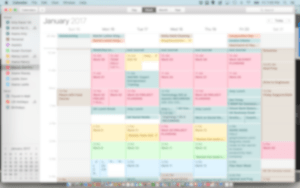 I like to use the different colors because, as you can see, it helps me get a quick visual of my day and week, at a glance. I block the retained hours I have with clients in monthly-recurring, hourly chunks. I can drag and drop them as needed when I plan my month, week, and even day, but the chunks are there to represent the time commitment I have to each client.
I like to use the different colors because, as you can see, it helps me get a quick visual of my day and week, at a glance. I block the retained hours I have with clients in monthly-recurring, hourly chunks. I can drag and drop them as needed when I plan my month, week, and even day, but the chunks are there to represent the time commitment I have to each client.
[tweetthis]My process keeps me from over-committing and allows me to deliver.[/tweetthis]
First, I plan all of my personal items, and the non-negotiables in my own business: planning, preparation, self-care, breaks and lunches, appointments, and calls. These priorities are the base that brings foundation and structure to the work I do.
Second, I work project-by-project with client work and allow time for those responsibilities.
Then, as I plan my month, week, and day, I add the tasks I am allocating to that time slot to the calendar as a separate entry in the same color. This keeps me from having to change the recurring appointments, but allows me to drag and drop things as they change in priority. This is where the same color asana sync calendar comes in. I can do one of two things. I can manually add tasks to the calendar when I plan (which I do) and if I assign day and time to them in Asana, they appear in the synced calendar right next to my time slots. I do both. I generally only take the time to assign a time to tasks in Asana if they are recurring and I always do them on the same day and time without fail.
This seasoned process, pre-planning the retained hours through recurring time blocks, helps me keep each client at top of mind for the proper amount of time as I do my planning.
Like my successful clients, I reserve specific times of day on specific days for certain things, and Fridays generally for my business endeavors. It changes month-to-month, based on need and capacity, but the structure brings me comfort and joy.
Just a note about Asana sync. Historically, I have synced a service to iCal and when there was an issue, the solution was to delete and reinstall that calendar sync. When you sync to a calendar created ONLY for that service (i.e. Asana) and it goes haywire, you delete that calendar then re-add/create it. No worries. When you sync to your business calendar, full of your business appointments, you cannot delete it and remake it easily, therefore I choose to only sync Asana to special iCal calendars I create solely for Asana.
So, that is the 50,000 foot view of my digital calendar. It is the foundation of the work I do. If it is not on my calendar, it likely does not get done. Planning my work prepares me to work my plan. I am always learning new ways to make the process work for me; ways I can improve things.
Do you have questions? I am happy to answer them. It’s a big process, but it works.
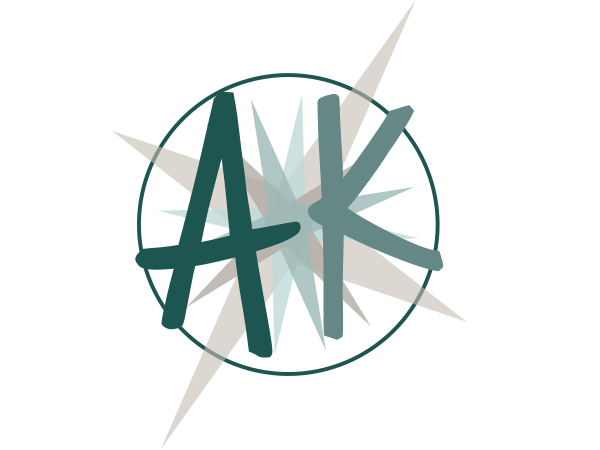
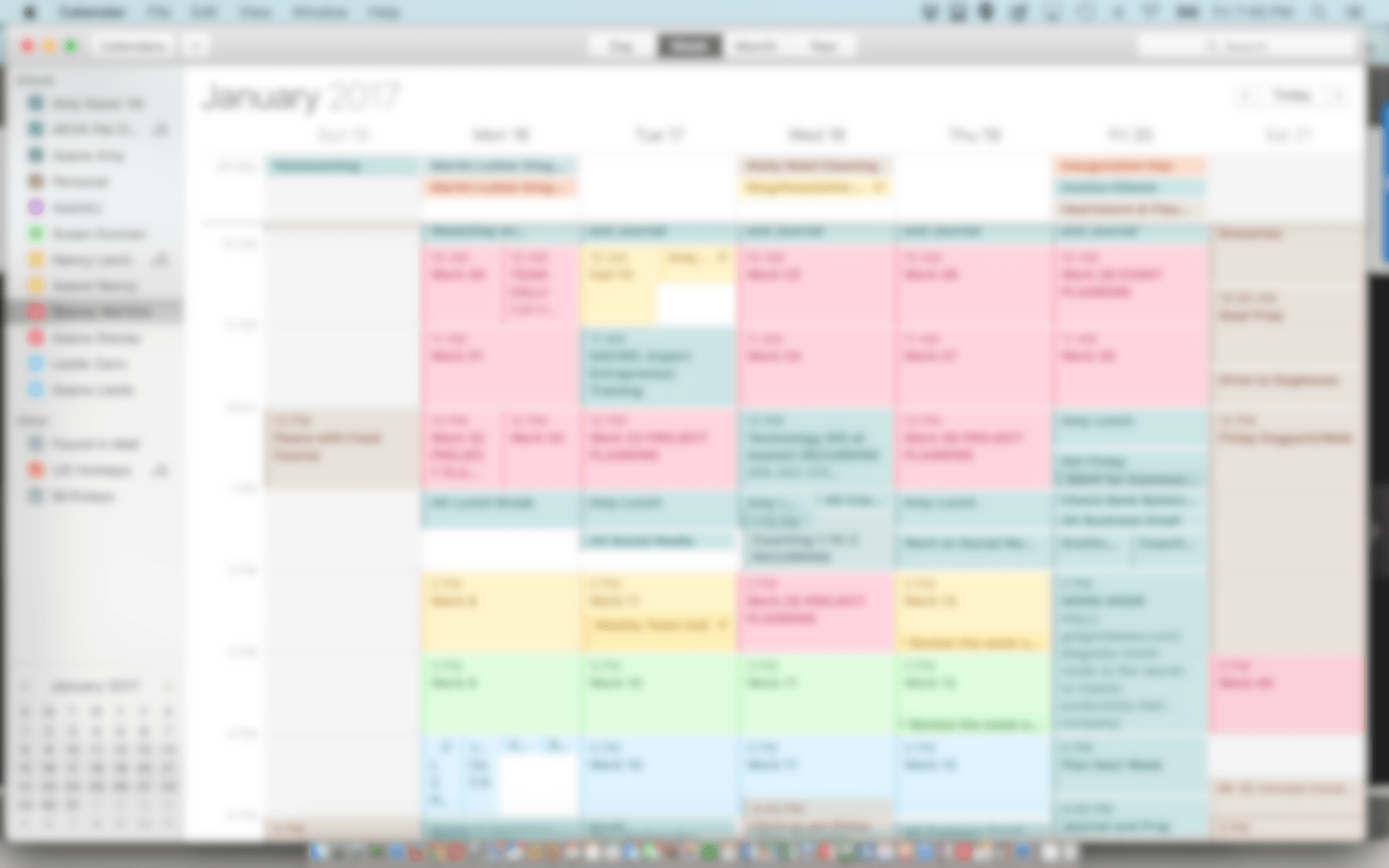
Holy crap, Batman… I thought MY calendar was a something, but you take that to an entirely different level!
Seriously, though, I’m glad you’ve found something that works and allows you the peace of knowing what you’re doing. 🙂
Thanks, Anastacia! You made me the calendaring woman I am today, and I am grateful. This process really keeps me on track and happy!